Mastering MCI: A Complete Guide to Microsoft Commerce Incentives for Partners
- ALIF Consulting

- Dec 26, 2024
- 9 min read
Updated: Feb 5
Microsoft's partner ecosystem is a critical component of its global strategy, and the Microsoft Commerce Incentives (MCI) program is a cornerstone of this relationship. For partners, navigating the complexities of incentives can be daunting, but mastering MCI is crucial for maximizing profitability and fostering sustainable growth. This comprehensive guide will walk you through every aspect of the MCI program, from enrollment to claiming incentives, ensuring you have all the tools necessary to thrive in the Microsoft ecosystem.
What is MCI?
At its core, Microsoft Commerce Incentives (MCI) is the primary framework through which Microsoft provides financial incentives to its partners. It's not just one program but a central hub for various incentive activities, encompassing different solutions areas such as Azure, Modern Work, Security, and Business Applications. By participating in MCI, partners are rewarded financially for their efforts in driving Microsoft product adoption, Active deployments, drive Usage, and overall business growth. MCI is designed to recognize and reward the diverse contributions of partners, from solution development to customer engagement and implementation. Understanding the nuances of MCI is essential for any partner aiming to leverage the full range of opportunities available to them.
Getting Started: Enrollment and User Management
The journey into MCI begins in the Partner Center, where you'll find the Incentives workspace. Here's how to set up your account for success:
Accessing MCI
Sign in to Partner Center, select Incentives, and then navigate to MCI Engagements. This will take you to the central hub for all MCI-related activities.

The Incentive Administrator
A critical step is assigning an incentive administrator within your organization. This individual will be responsible for all incentive activities and communications. They must have either Incentives user or Incentives admin permissions in Partner Center. This is not just a formality but a crucial step to ensure proper access and management of your incentive programs.
To assign an incentive administrator, go to Account Settings, then User Management, and assign the appropriate roles to the designated person.
Program Enrollment
To enroll in the MCI program, navigate to the Incentives Overview page. You will see a list of programs you have been invited to.
Click on Enroll, and you will be prompted to update your bank and tax profiles for the locations where you want to enroll.
Ensure that the bank and tax details associated with your MPN (Microsoft Partner Network) ID are accurate and that these details are for the correct locations where you are conducting business.
If you need to change bank account details from what is already associated with an MPN ID, you'll need to fill out a form to prove that your companies are one and the same.
Note that Microsoft will validate all of your details, and that can take up to 48 hours.
Multiple Locations
MCI provides the flexibility to manage incentives for one or more locations. You can assign an incentive administrator for specific locations or across all of them.
Granular Control
You also have the option to manage incentives for specific solution areas so your incentive admin can have control over specific offers.
Types of Incentives by Microsoft Commerce Incentives
MCI offers various types of incentives, each designed to reward different partner activities:
Activity-Based Incentives
These incentives are awarded for performing specific activities with customers. This can include pre-sales activities, post-sales activities, assessments, and workshops. The activities vary by engagement and solution area.
Transaction-Based Incentives
These are primarily associated with the sale of licenses. The more licenses you transact, the higher your incentive payouts can be.
Usage-Based Incentives
These incentives are tied to the usage of Microsoft products and services, particularly Azure. This can involve receiving Azure credits or discounts. For Dynamics, increased usage can lead to better customer experience and support. These are not always in the form of money but credits or discounts.
Understanding which type of incentive applies to each engagement is critical for effective planning and maximizing your returns.
Navigating MCI Engagements: The Customers Page
The Customers page is where you manage customer engagements within the MCI program. Here's what you need to know:
Accessing the Customers Page
From the Engagements page, select a specific engagement to view its Summary, Customers, and Eligibility pages. The Customers page displays all the customers who have provided consent for any previous engagement claim.
Eligible vs. Ineligible Customers
The Eligible tab lists all customers who meet the criteria for a specific engagement.
The Ineligible tab lists customers who don't meet the eligibility criteria or have reached their limit on active claims.
Customers can be ineligible for a few reasons, like not meeting the criteria or meeting the limit on active claims.
Note that the Ineligible tab does not show details for partner activity-type engagements that require customer nomination using their MSX opportunity ID.
Adding or Claiming Customers
For any engagement, you must either add a customer or claim a customer, but not both.
Adding a Customer
To add a new customer, click Add customer on the Eligible tab.
Provide a friendly claim name, select the Microsoft AI Cloud Partner Program location ID (which must be enrolled in the MCI program), and select the customer ID type.
Customer ID types include domain name, tenant ID, TPID (Top Parent ID), Azure subscription ID, or MSX opportunity ID.
For fixed pay engagements, customers can be nominated using domain name, tenant ID, TPID, or Azure subscription ID.
For variable pay engagements, you can only nominate the customer using the MSX opportunity ID.
The system performs an eligibility check based on the ID type you provide.
If you provide a domain name, the system derives the tenant ID and checks eligibility.
If a provided tenant ID doesn't match the customer's email domain, you must provide a reason for the mismatch.
For variable pay engagements, you must also provide the number of hours needed for the engagement. This cannot be updated after the customer is added.
You must provide the customer and your company contact information.
Claiming a Customer
To claim a customer already known to you, select Claim customer from the Action column. The steps for claiming are similar to adding.
The system checks for eligible location IDs enrolled in the MCI program for the specific engagement.
Customer Association
It's important that you associate all your customers with your partner center. This ensures that they will show as eligible under the customer page.
The Crucial Step: Customer Consent
Before you can proceed with an engagement, you must obtain customer consent. This is the customer’s agreement to participate in the incentive activity.
Requesting Consent
To ask for consent, select Send customer consent email from the Action column.
Review and update contact information, and then provide the estimated deal size in USD. This is similar to the Deal size value used in Partner Center referrals.
Timelines
You have a defined number of days to obtain consent based on the engagement. If consent is not received, you can resend the email.
Consequences of No Consent
If a newly added customer declines participation or doesn't respond within the required timeframe, they will no longer appear on the Customers page for that engagement.
Post Consent
After the customer provides consent, you must submit your claim within the timeline defined per engagement type.
Rebates and Co-op Funds: Understanding the Financials
MCI incentives are often paid out as a combination of rebates and co-op funds:
Rebates
These typically constitute 60% of the total incentive amount.
Rebates are essentially earnings you have full control over.
Microsoft doesn't require you to account for how you spend rebates.
Co-op Funds
These represent 40% of the total incentive amount.
Co-op funds are designed to be used for specific purposes, such as digital marketing, internal skills
training, and other growth-related activities.
You will be accountable to Microsoft for how you use co-op funds.
A threshold must be satisfied in the co-op fund account before those funds become available.
For example, if the threshold is $10,000, you must accumulate $10,000 within a semester.
Accredited Period
This is when funds are allocated to you, and you know how much money is available.
Usage Period
This is the period during which you must use the allocated funds, and you can use them for specific activities, such as brand awareness, training, or customer programs.
Reimbursement Period
You must provide Proof of Execution (PoE) for how the funds were used.
If co-op funds are not used during the usage period, they expire. If you don't meet the threshold in one semester, the amount will be converted into rebates in the next semester. Microsoft provides a list of eligible activities for co-op funding.
The Claim Submission Process: From Activity to Payment
Claiming your incentives is a multi-step process. Here’s how to navigate it:
Accessing the Claim: Go to the Eligible section of the Customers page or search for the customer on the Claims page, and select Submit claim under the Action column.
Proof of Execution (PoE): You need to submit all required proof of execution documents. These can include Invoices (if applicable).
Proof of Execution (POE): This document should include all proof of the activities you did with the customer.
Customer Survey, which you must trigger and complete by the customer.
Partner Survey that you need to complete
Surveys: You are required to send customer surveys using the link. You must send this link again if the customer's contact details have been updated before the survey is completed. Complete your partner survey directly using the link or send it to your company's contact using the in-claim link. Make sure to access the partner survey using the links provided; otherwise, it may not be registered as complete.
Submitting the Claim
Add comments for Microsoft to consider, and submit the claim by clicking Submit. If you don't submit the claim, Microsoft won't review it.
Timelines
Claims must be submitted within the timeline of the specific engagement. If you can't submit within the timeline, your claim will expire, and no reactivation is available. You will have to create a new claim.
Action Required
If more information is required, the status will change to Action Required. You must provide the additional information requested in the claim comments, update your POE, and resubmit.
Claim Approval/Rejection
Microsoft will inform you of the approval or rejection of your claim on the Engagement claim page and by email.
Payment
Once the claim is approved, you will receive payment within the standard 45-day cycle of the MCI program.
Understanding Claim Statuses and Disputes
Throughout the claim process, you'll encounter different claim statuses:
Approved: All required elements were present, and the claim has been approved.
Awaiting Customer Consent Response: The partner has sent a request, and Microsoft is awaiting the customer response.
Cancelled: The partner has cancelled the claim.
Consent Rejected or Declined: The customer has denied consent to proceed.
Customer Claimed: The partner has claimed a customer, but the consent request has not yet been sent.
Customer Consent Expired: The customer didn't respond to the consent request within the Service Level Agreement (SLA).
Customer Consent Received: The customer has provided consent.
Disputed: The partner disagreed with a rejection and has reopened the claim for review.
Disputed Expired: The partner didn't submit the disputed claim within the SLA.
Not Submitted Expired: The partner did not submit their first claim within the SLA.
Partner Action Required: Microsoft needs more information and has requested it.
Post Submission Expired: The partner did not respond to Microsoft's requests for action.
Rejected: The claim was rejected after review.
Rejected Final: The dispute has been rejected, and this decision is final.
Submitted: The partner has submitted the required documents, and the claim is ready for review.
Under Review: Microsoft is reviewing the claim.
Disputing a Rejected Claim: You have 30 days to submit a dispute if a claim is rejected. You must update the POE to resolve the issues, provide justifications, and resubmit. If you do not submit your dispute within 30 days of the rejection, your claim will expire. If the dispute is rejected again, it's a final decision.
Maximizing Your Earnings: Incentive Rates and Strategies
The rates for MCI are determined by several factors:
Location: Your geographic market is a determining factor, and some regions have higher incentives than others.
Solution Area: The specific solution area under which the deal falls affects the incentive rate.
Partner Tier: Your tier as a partner influences the percentage you earn. Tier 1 and Tier 2 partners typically have higher incentives.
To maximize your earnings, it is important to:
• Understand your eligibility for different engagements.
• Be aware of the different rates for each workload, solution area and partner tier.
• Prioritize engagements with higher incentive rates, such as Teams PSTN, which has 20%.
• Be compliant with all requirements for each activity.
• Timely claim submissions are important to avoid any issues with your incentive payment.
Troubleshooting Common Issues
Navigating the complexities of MCI can sometimes lead to issues. Here are some tips to avoid common pitfalls:
• Ensure the correct user roles are assigned for incentive management.
• Double-check bank and tax information to avoid payment delays.
• Pay close attention to eligibility requirements for each engagement.
• Always associate your customer with the partner center.
• Submit all of your POEs and other required materials before the deadlines.
• Respond quickly to any requests from Microsoft to avoid claim expiration.
Conclusion
Mastering the Microsoft Commerce Incentives program is essential for any Microsoft partner looking to grow their business and maximize their profitability. By understanding the different aspects of the program, from enrollment to claim submission, you can leverage the opportunities available and create sustainable success. With this comprehensive guide, you are well-equipped to navigate the complexities of MCI and make the most of the incentives offered by Microsoft. Stay informed, engage with the Partner Center, and continuously refine your strategies to achieve optimal results.
Summary
The Microsoft Commerce Incentives (MCI) program is a crucial framework for Microsoft partners to gain financial rewards. Partners can maximize profitability by understanding enrollment, user management, and various incentive types. MCI offers activity, transaction, and usage-based incentives. The program involves managing customer engagements, obtaining customer consent, and submitting claims with proof of execution. Incentives are paid as rebates and co-op funds with specific usage guidelines. Partners must understand claim statuses, timelines, and dispute processes.

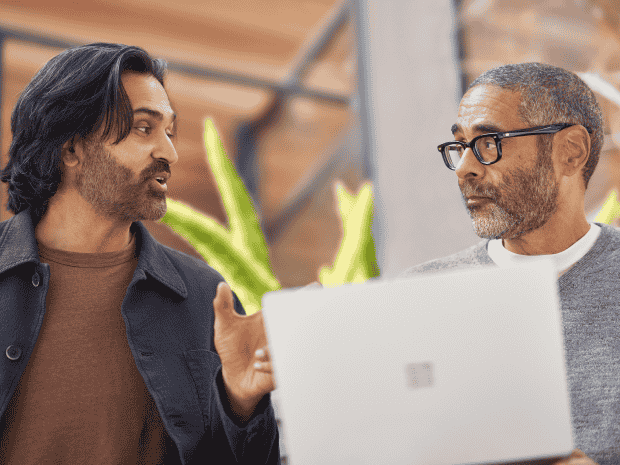


Comments